菜单
一、windows安装ssh服务
1.1首先确认你的windows服务器版本
不同的windows版本,对应的安装方式不同。
shell>winver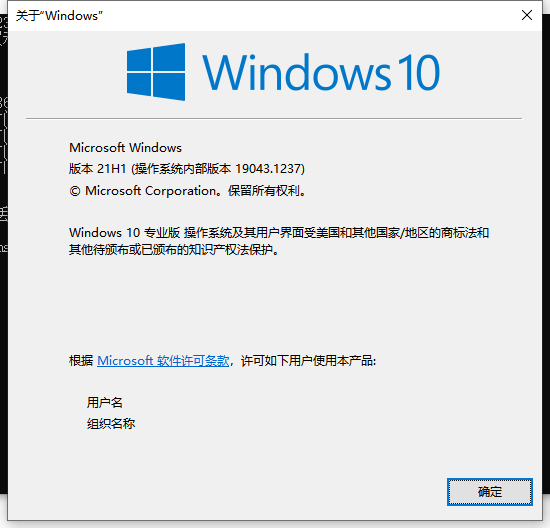
OpenSSH Server 仅在 Windows 10 及 Windows Server 2019 及之后的版本中可用。
1.2新版windows-ssh安装
1.2.1ssh安装
为了确保 OpenSSH 可用,请运行
shell>Get-WindowsCapability -Online | Where-Object Name -like 'OpenSSH*'如果两者均尚未安装,则此操作应返回以下输出:
Name : OpenSSH.Client~~~~0.0.1.0
State : NotPresent
Name : OpenSSH.Server~~~~0.0.1.0
State : NotPresent然后,根据需要安装服务器或客户端组件:
# Install the OpenSSH Client
Add-WindowsCapability -Online -Name OpenSSH.Client~~~~0.0.1.0
# Install the OpenSSH Server
Add-WindowsCapability -Online -Name OpenSSH.Server~~~~0.0.1.0
这两者应该都会返回以下输出:
Path :
Online : True
RestartNeeded : False1.2.2启动并配置 OpenSSH 服务器
# Start the sshd service
Start-Service sshd
# OPTIONAL but recommended:
Set-Service -Name sshd -StartupType 'Automatic'
# Confirm the Firewall rule is configured. It should be created automatically by setup. Run the following to verify
if (!(Get-NetFirewallRule -Name "OpenSSH-Server-In-TCP" -ErrorAction SilentlyContinue | Select-Object Name, Enabled)) {
Write-Output "Firewall Rule 'OpenSSH-Server-In-TCP' does not exist, creating it..."
New-NetFirewallRule -Name 'OpenSSH-Server-In-TCP' -DisplayName 'OpenSSH Server (sshd)' -Enabled True -Direction Inbound -Protocol TCP -Action Allow -LocalPort 22
} else {
Write-Output "Firewall rule 'OpenSSH-Server-In-TCP' has been created and exists."
}
1.3 windows旧版安装
1.3.1下载 OpenSSH Server
您可以从 GitHub 上下载适用于 Windows 的 OpenSSH 二进制文件。
下载步骤:
- 打开浏览器,前往 OpenSSH for Windows 项目页面。
- 在页面中找到最新的稳定版,下载适用于 Windows 的压缩文件,例如
OpenSSH-Win64.zip。
1.3.2 解压并安装 OpenSSH
- 下载完成后,将
OpenSSH-Win64.zip文件解压到您的服务器,例如:C:\Program Files\OpenSSH。 - 打开 PowerShell,并导航到
OpenSSH文件夹
shell>cd "C:\Program Files\OpenSSH"1.3.3安装 OpenSSH 服务
shell>.\install-sshd.ps1
shell>.\install-shield.ps11.3.4配置并启动 OpenSSH
安装完成后,启动 sshd 服务:
net start sshd确保 OpenSSH 在启动时自动启动:
Set-Service -Name sshd -StartupType 'Automatic'打开防火墙以允许 SSH 连接:
New-NetFirewallRule -Name sshd -DisplayName 'OpenSSH Server (sshd)' -Enabled True -Direction Inbound -Protocol TCP -Action Allow -LocalPort 22验证 OpenSSH 安装
Get-Service -Name sshd启动和停止服务:
Start-Service sshdStop-Service sshd查看日志:
您可以查看 C:\ProgramData\ssh\logs 文件夹中的日志文件,以调试任何可能出现的问题。
1.4 centos连接到 OpenSSH 服务器
shell>ssh username@servername1.5 windows卸载OpenSSH
# Uninstall the OpenSSH Client
Remove-WindowsCapability -Online -Name OpenSSH.Client~~~~0.0.1.0
# Uninstall the OpenSSH Server
Remove-WindowsCapability -Online -Name OpenSSH.Server~~~~0.0.1.0